How To Fix Apple Boot Logo Loop - Fix iPhone-iPad-iPod Booting Problem
 |
| iPhone 4 Stuck With Apple Boot Logo |
| Update: |
Before We Begin - Its Necessary To Understand The Concept Of Jailbreak
Instructions To Get Into DFU
There are two types of jailbreak
- Tethered Jailbreak : A tethered jailbreak requires that the device be connected to a computer each time it needs to be booted. A tethered jailbreak is one which requires you to connect your iPhone, iPod, iPad to the computer every time your device is restarted/rebooted/battery drained and not booting up after pluggin in your device to the power. A tethered jailbreak is usually done immediately after a new software update is done on apple device. Tethered jailbreak is for the time being and can be fixed once untethered jailbreak is released. This usually takes some time and that's the reason why people for a tethered jailbreak as its hard to stay away from jailbreak tools.
So if your device is on tethered jailbreak, it won't start and boot automatically, instead it will get stuck in apple boot logo and spinning wheel. This is Normal and is supposed to happen in tethered jailbreak. - Untethered Jailbreak : An untethered jailbreak allows the device to be powered without computer assistance. It usually takes more time for an untethered jailbreak to release.
Instructions To Fix iPhone Stuck In Apple Boot Logo Loop
Step 1: Download the latest version of Redsn0w : Redsn0w Download
Step 2: Connect your iPhone or iPod or iPad to the computer and turn it off.
Step 4: Win 7 users are advised to run Redsn0w by right clicking on it and by selecting the option'Run As Administrator'
Step 5: In Redsn0w select Extras option and then select 'Just Boot'
Step 6:Follow the instructions carefully to enter DFU and then Redsn0w will push some kernal files to your iOS device and boot your device.
- Switch off your iPhone
- Hold the power button for 3 seconds
- Now, without releasing the power button also press and hold the home button for 10 seconds.
- Without releasing the home button, release the power button but continue holding the home button until your device enters DFU mode and you redsn0w automatically detects it.
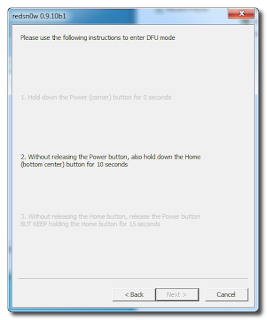
Step 7: If you followed the above steps correctly, your iPhone/iPod/iPad should now be in DFU mode and Redsn0w should start the booting process by uploading startup files into your iOS device.
Step 8: Once done, your iPhone, iPod, iPad should start up with a 'pineapple' logo instead of apple and you should very soon see the lockscreen of your iOS device.
Done!











No comments:
Post a Comment